#
How to create a Function App
This tutorial explains what is and how to create a Function App.
A Function App provides an execution context in Azure in which your functions run. As such, it is the unit of deployment and management for your functions. A function app comprises one or more individual functions that are managed, deployed, and scaled together. All the functions in a function app share the same pricing plan, deployment method, and runtime version. Think of a function app as a way to organize and collectively manage your functions.
Info
All functions in a function app must be authored in the same language. In previous versions of the Azure Functions runtime, this wasn't required.
In order to create a Function App, from the Azure Console, from "All services" -> "Compute",
click on "Function App".
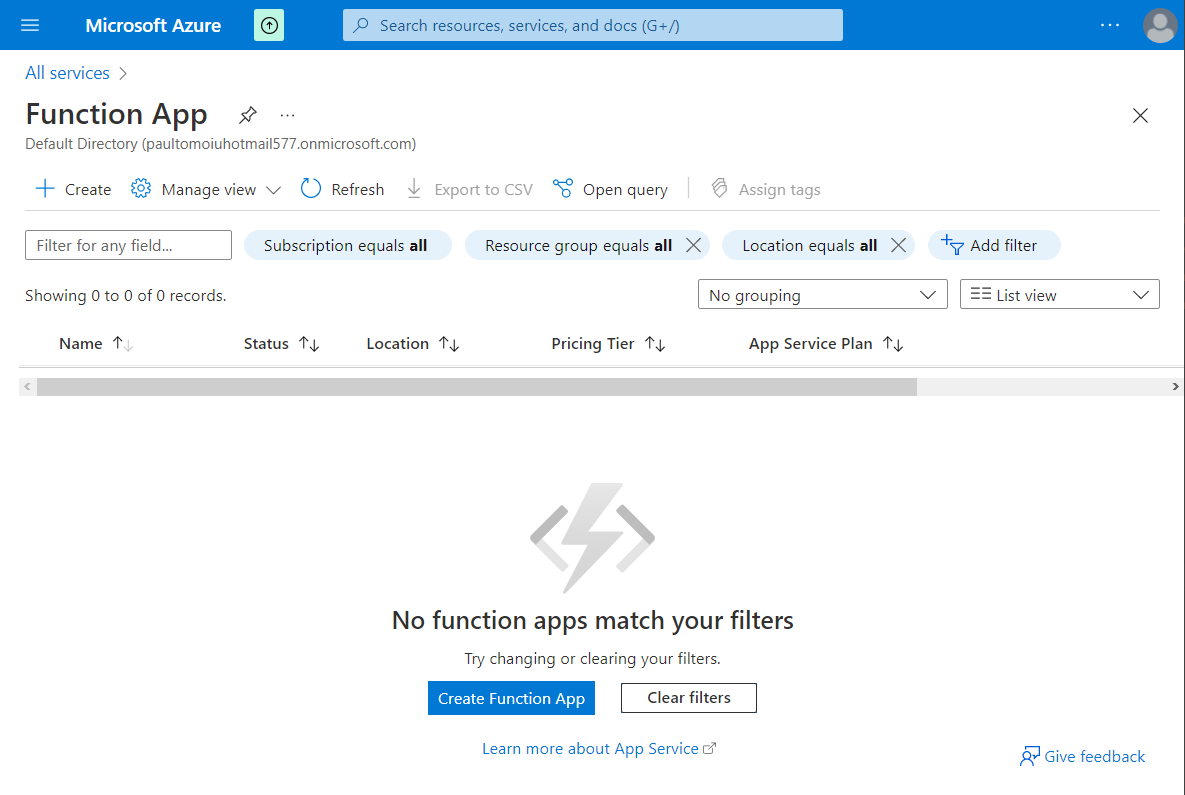
Click on "Create Function App".
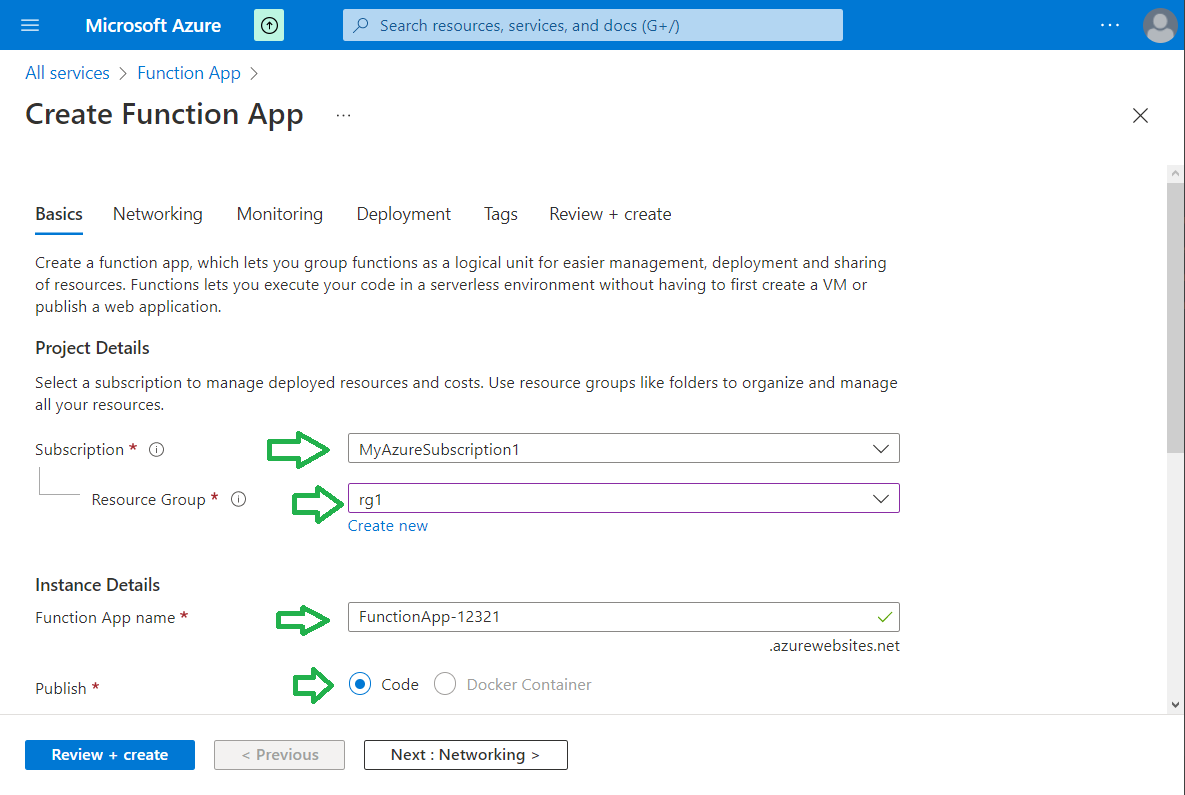
Choose the Subscription name, the Resource group, Function App name, and if the functions will use code or
Docker Containers.
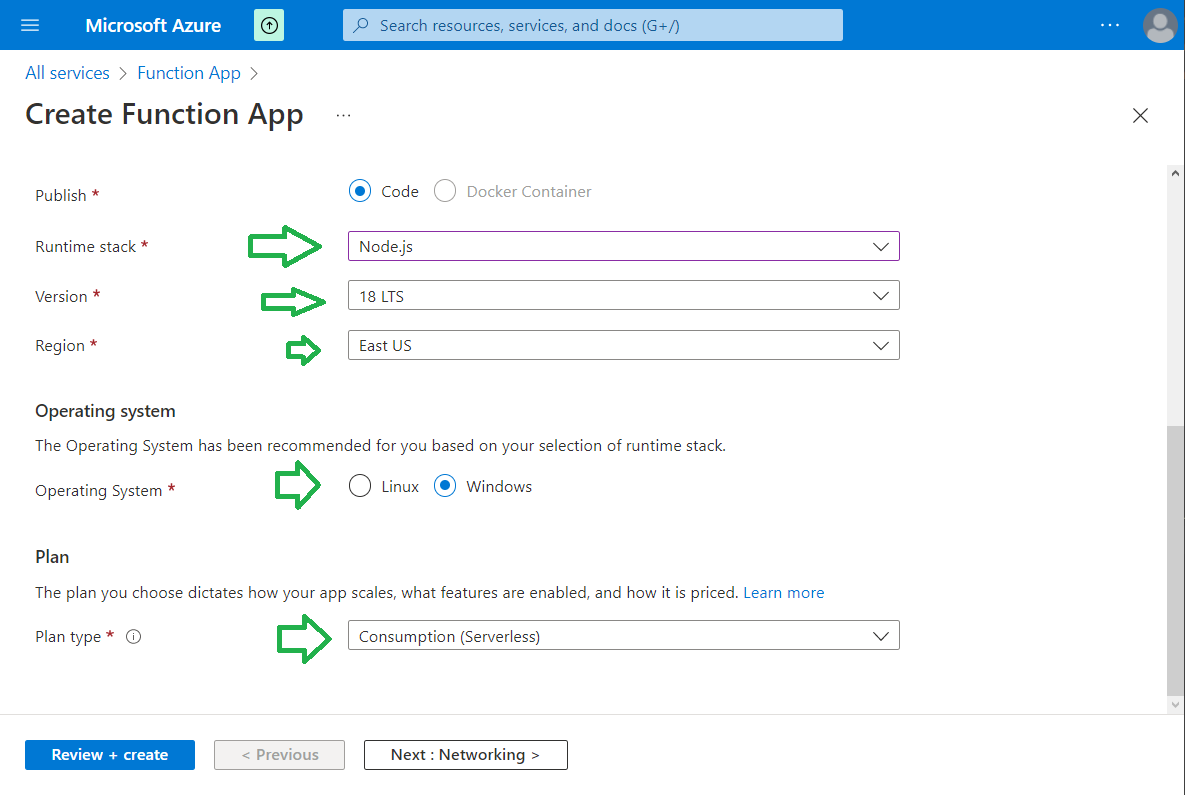
Choose a runtime stack, a runtime version, the region where this Function App will be created, the Operating System used under the hood and the plan type.
Info
The plan you choose dictates how your app scales, what features are enabled, and how it is priced.
Click on "Next: Networking".
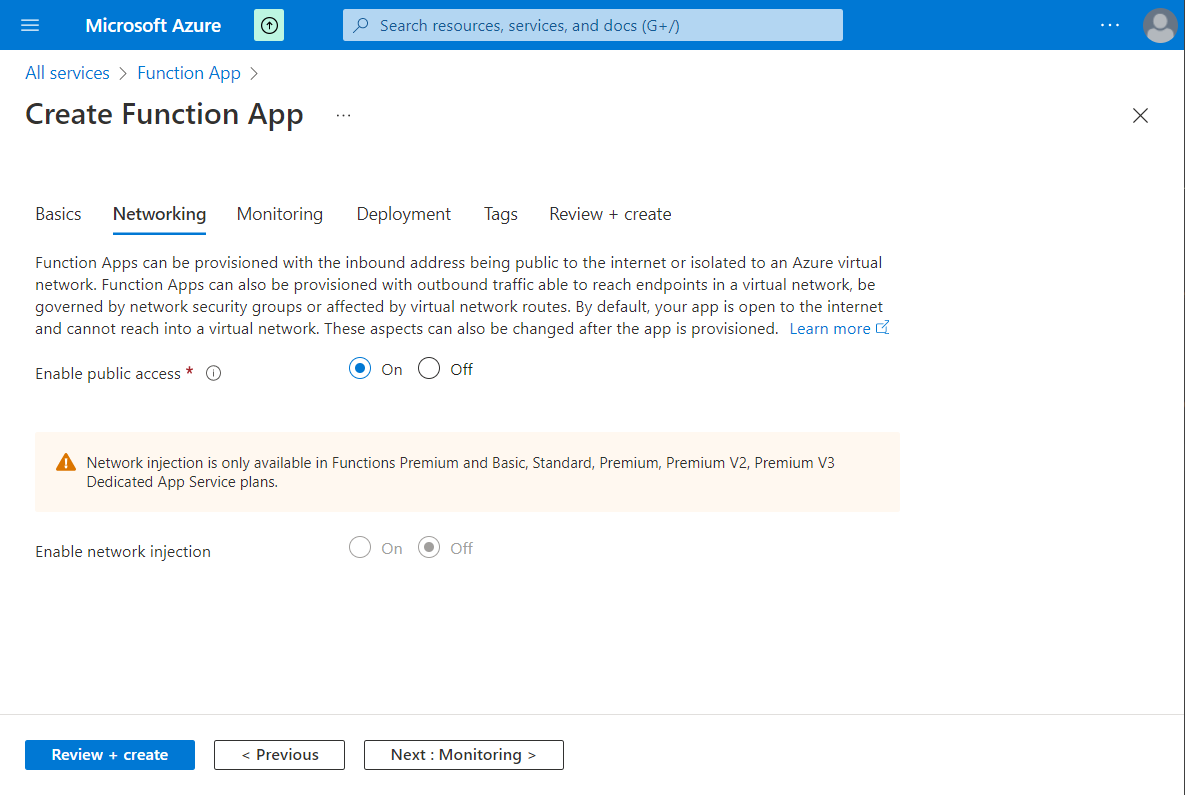
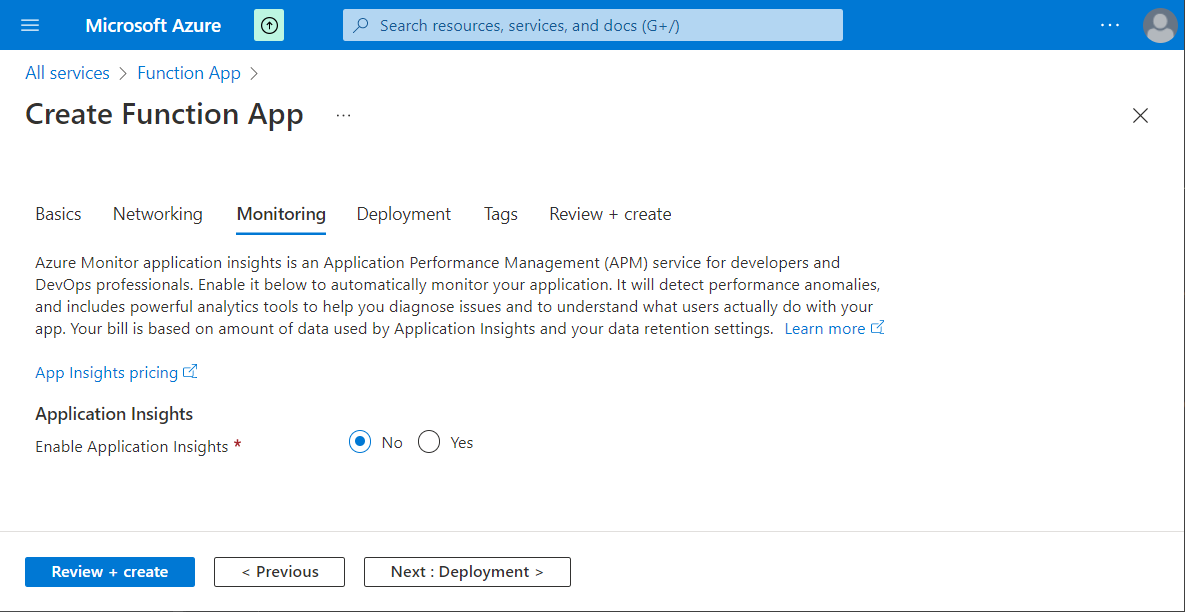
As this Azure Function App is for a test, I disable Application Insights.
Info
Azure Monitor application insights is an Application Performance Management (APM) service for developers and DevOps professionals. Enable it below to automatically monitor your application. It will detect performance anomalies, and includes powerful analytics tools to help you diagnose issues and to understand what users actually do with your app. Your bill is based on amount of data used by Application Insights and your data retention settings.
Click on "Next: Deployments".
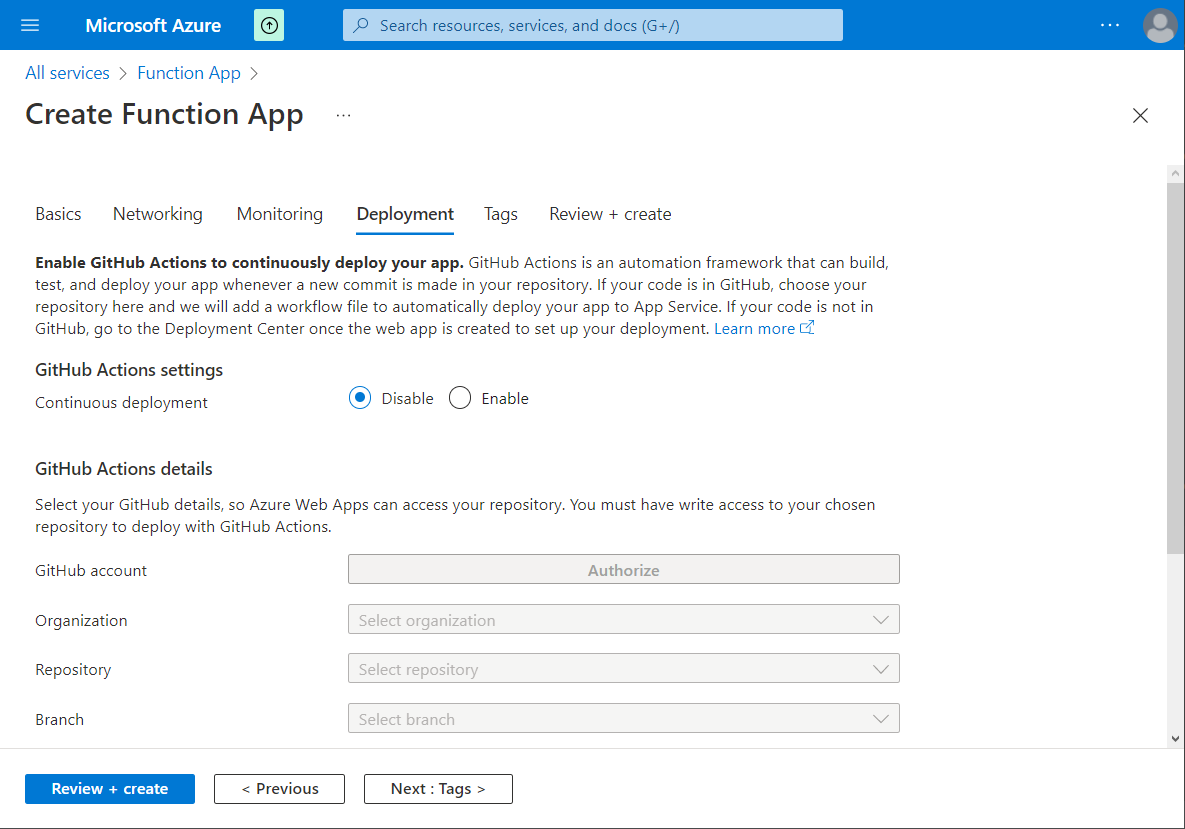
I will keep the default values. I will not add tags, so I can press on "Review + Create" button and after that on "Create".
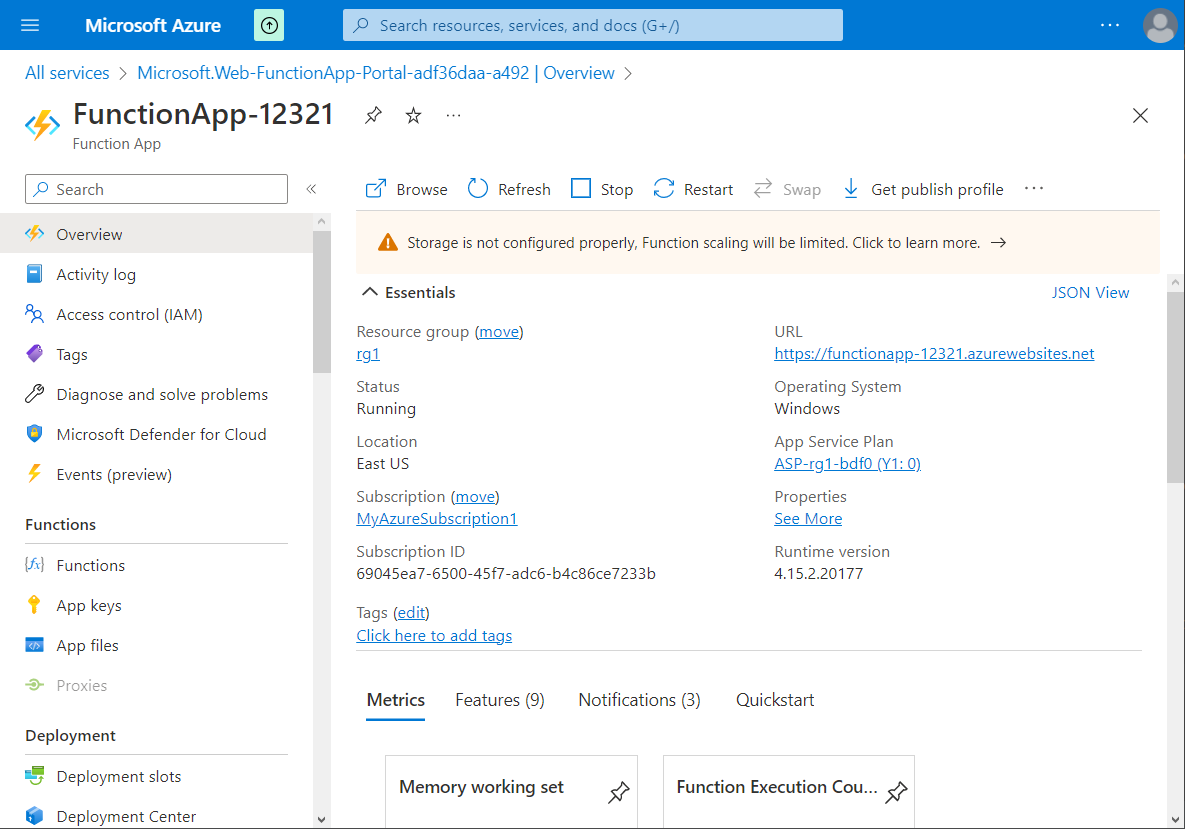
As you can see the Function App is created.

