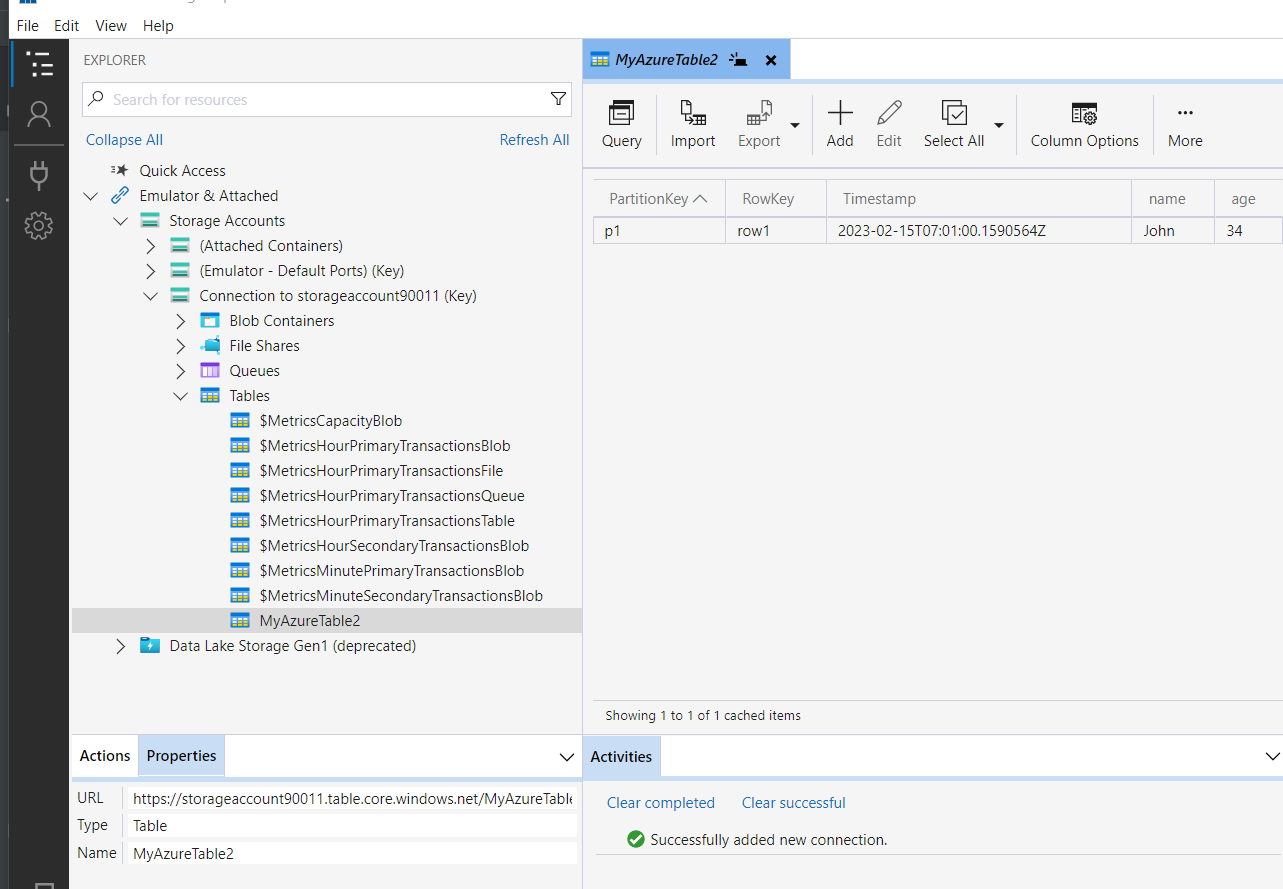#
Storage Account Access Key
This tutorial explains what is a Storage Account Access Key and how we can use such a key in order to connect Azure Storage Explorer to a Storage Account.
Prerequisites:
- you have the Azure Storage Explorer installed
- You have a Storage Account created
When you create a storage account, Azure generates two 512-bit storage account access keys for that account. These keys can be used to authorize access to data in your storage account via Shared Key authorization.
Microsoft recommends that you use Azure Key Vault to manage your access keys, and that you regularly rotate and regenerate your keys. Using Azure Key Vault makes it easy to rotate your keys without interruption to your applications. You can also manually rotate your keys.
Now let's start the Azure Storage Explorer.
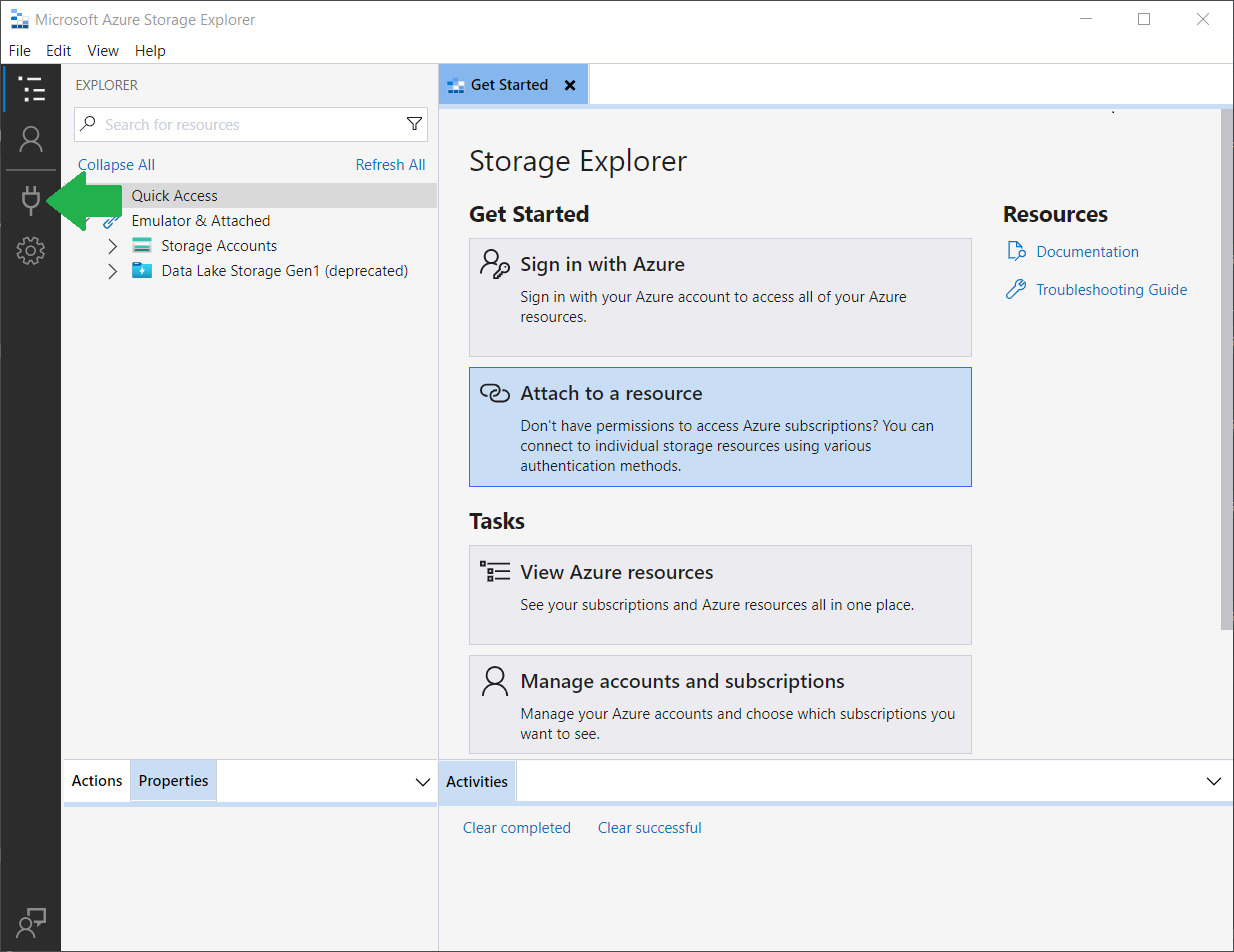
Click on "Open Connect Dialog".
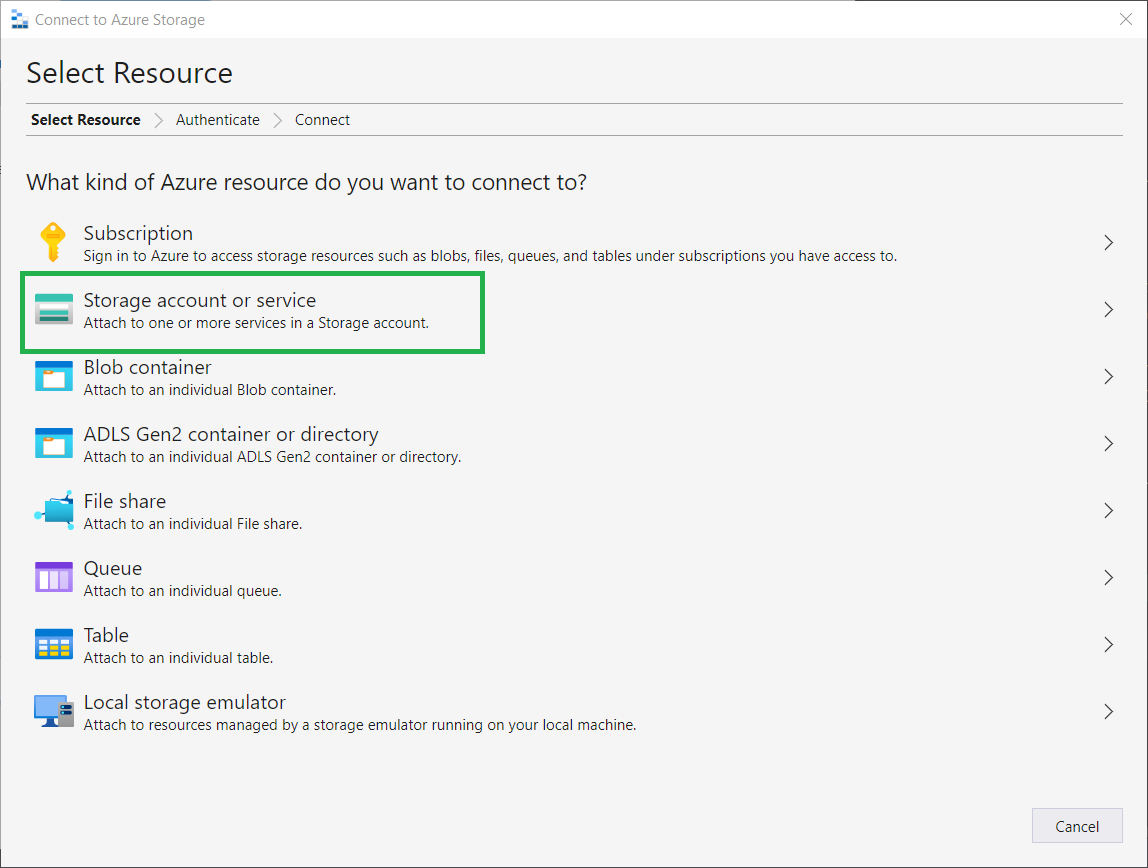
Click on "Storage account or service".
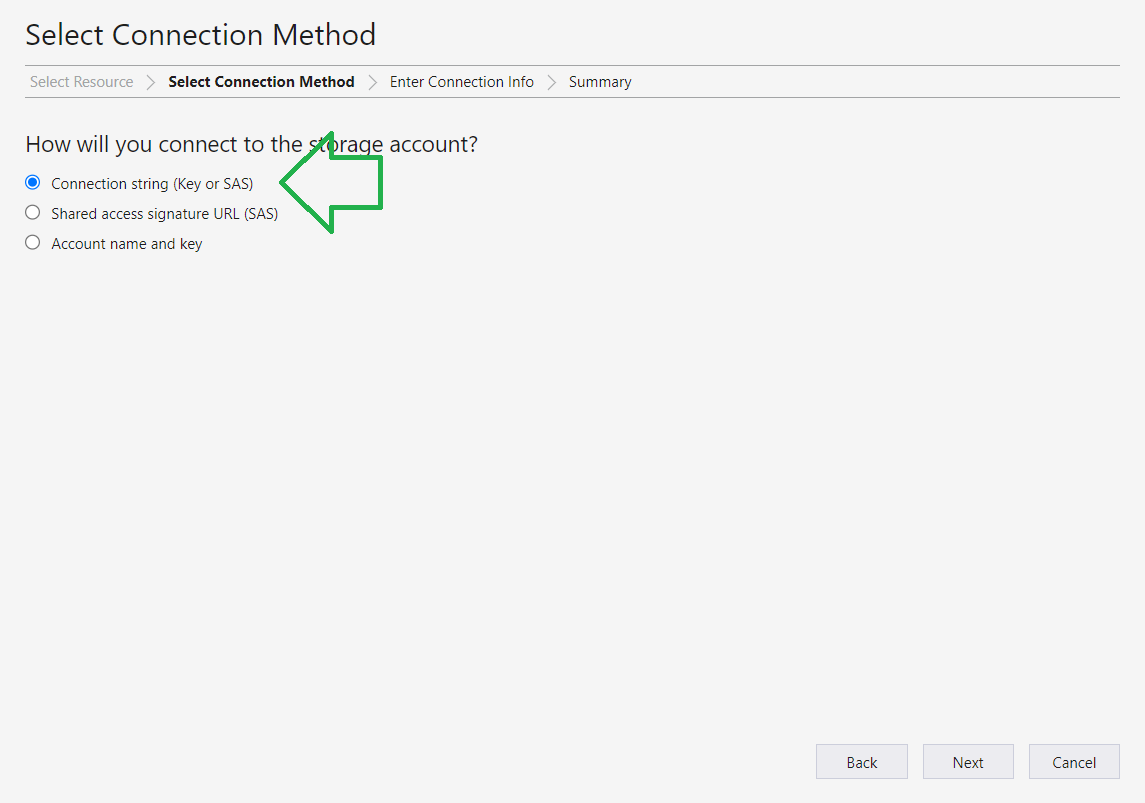
Choose "Connection string (Key or SAS)" and click on "Next" button.
Info
In this case I use the Connection string (one of them) taken from "my storage account" -> "Access keys".
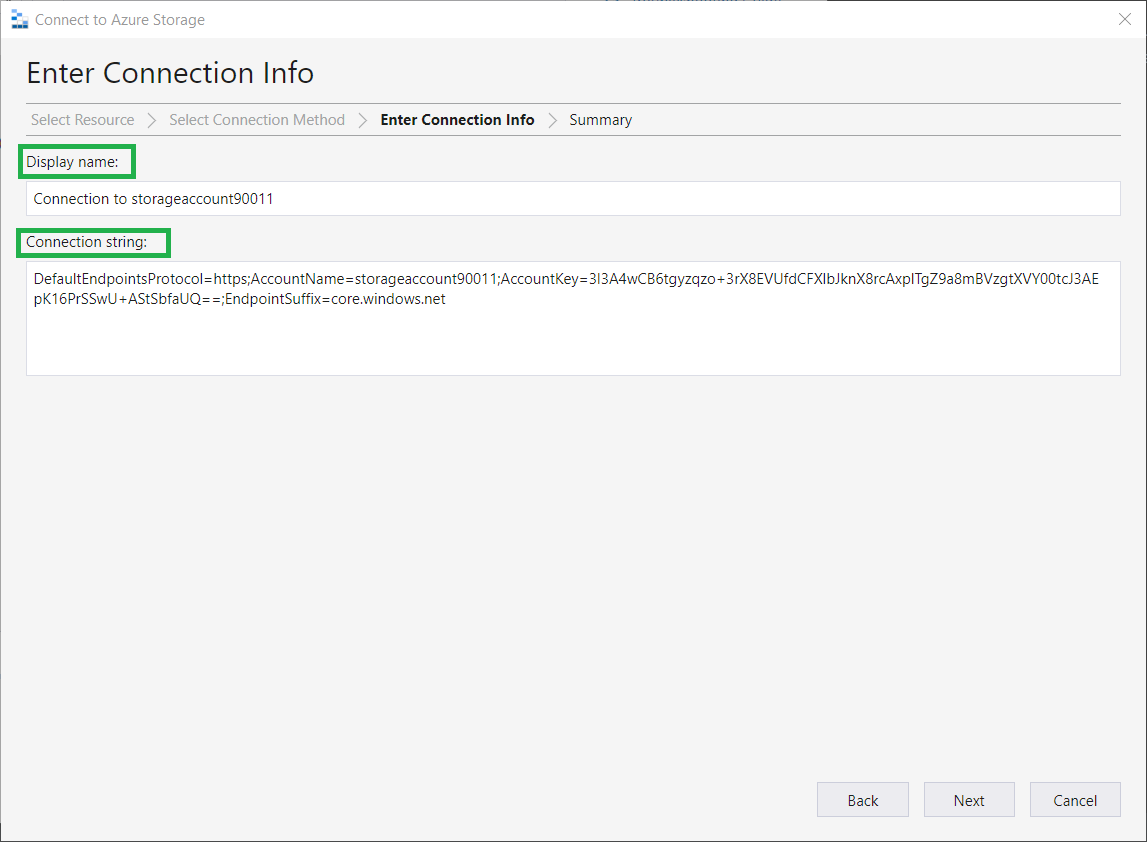
Enter the Display name and the Connection string and click on "Next".
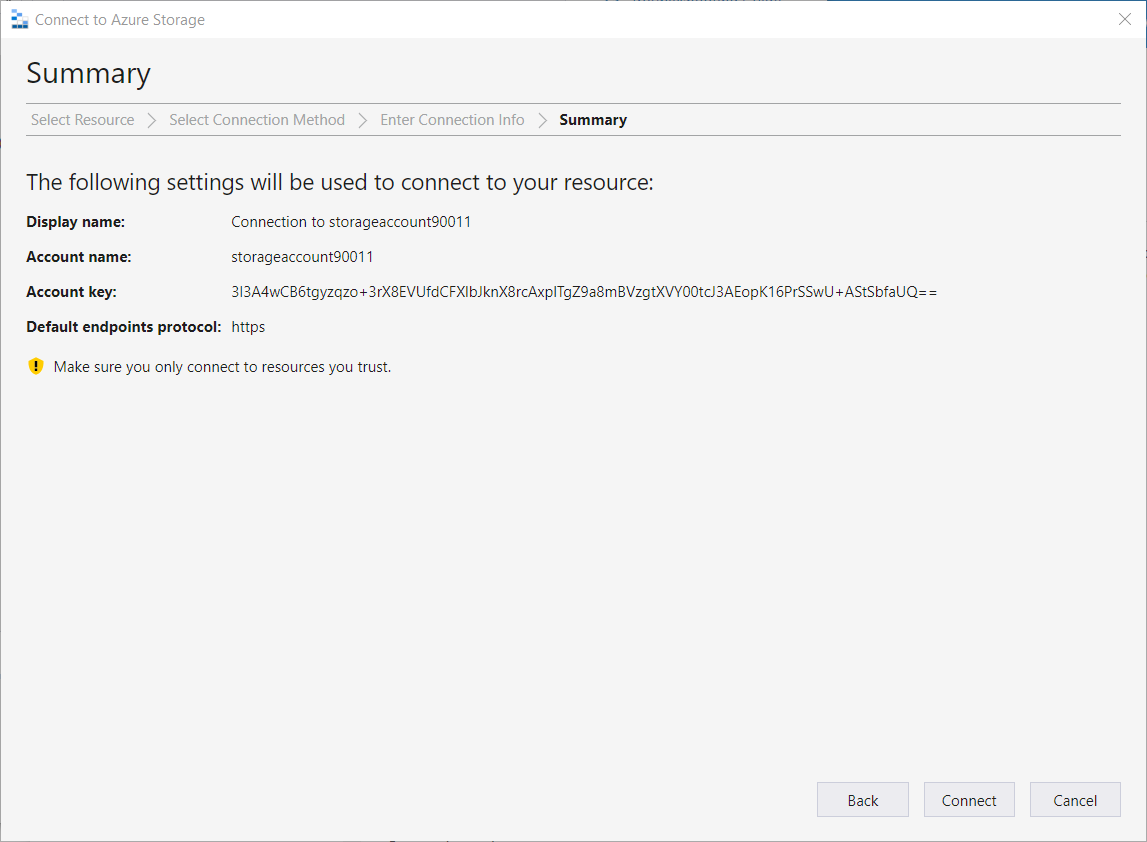
Click on "Connect" and you will be able to manage that Storage Account: