#
BRIDGE Networking in Docker
This tutorial explains bridge networking mode in Docker.
Info
In terms of Docker, a bridge network uses a software bridge which allows containers connected to the same bridge network to communicate, while providing isolation from containers which are not connected to that bridge network.
Here is the picture which shows how bridge networking is working:
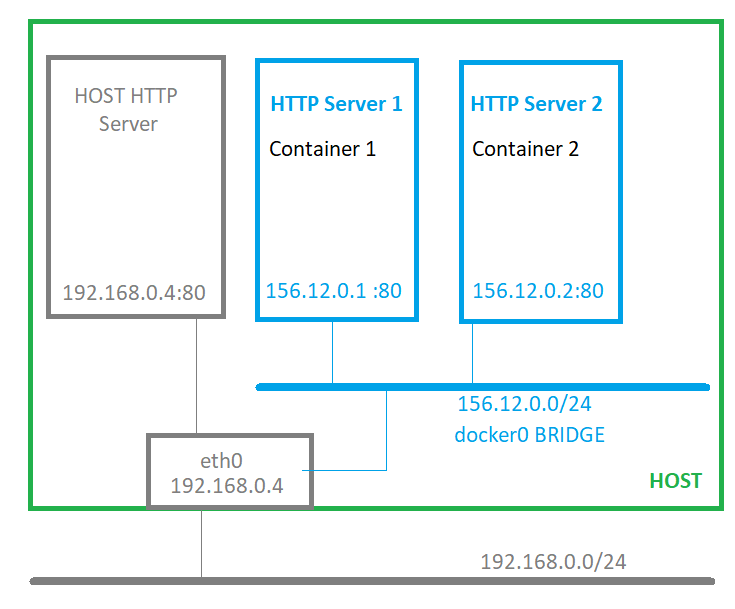
Here are the main things to retain:
This is the default network type (If you don’t specify a driver, this is the type of network you are creating).
Bridge networks are usually used when your applications run in standalone containers that need to communicate. Docker secures the network by managing rules that block connectivity between different Docker networks.
This type of containers are created with
--network bridgeoption.It is created from the bridge driver. A driver is like a template for the network with specific behavior and capability.
One container could be connected to more than one bridged network.
In order to have access to a service on a container we need to map the container port to a host port. This is done by using
--publishor-pflag. More information you can get at IPs, Hostnames, Ports in Docker Containers.You can start a Docker container in host networking mode as in the following example:
docker run -d --network bridge -p 8080:80 httpd:latestIf you want to get more information about the default bridge network you can run the following command:
docker network inspect bridgeThe result will be something like this:
[
{
"Name": "bridge",
"Id": "db8e765f1473e70d3949aef0427c5acc5753eb462edbdcfabd044ea3213f8e2c",
"Created": "2023-01-28T05:17:32.3279321Z",
"Scope": "local",
"Driver": "bridge",
"EnableIPv6": false,
"IPAM": {
"Driver": "default",
"Options": null,
"Config": [
{
"Subnet": "172.17.0.0/16",
"Gateway": "172.17.0.1"
}
]
},
"Internal": false,
"Attachable": false,
"Ingress": false,
"ConfigFrom": {
"Network": ""
},
"ConfigOnly": false,
"Containers": {
"ec2a7d76e74f24a5749b6f0a9da48ce10022dd65f03bae500593f389c96bbf7e": {
"Name": "recursing_dirac",
"EndpointID": "3f6213efe3a3c30f402d27a642169117989405e077f5416bbbc2f706bce79c14",
"MacAddress": "02:42:ac:11:00:02",
"IPv4Address": "172.17.0.2/16",
"IPv6Address": ""
}
},
"Options": {
"com.docker.network.bridge.default_bridge": "true",
"com.docker.network.bridge.enable_icc": "true",
"com.docker.network.bridge.enable_ip_masquerade": "true",
"com.docker.network.bridge.host_binding_ipv4": "0.0.0.0",
"com.docker.network.bridge.name": "docker0",
"com.docker.network.driver.mtu": "1500"
},
"Labels": {}
}
]You can see the IP addresses of the containers, however you cannot ping them from the host. To access a service in a container you need to publish the container service port(s).

