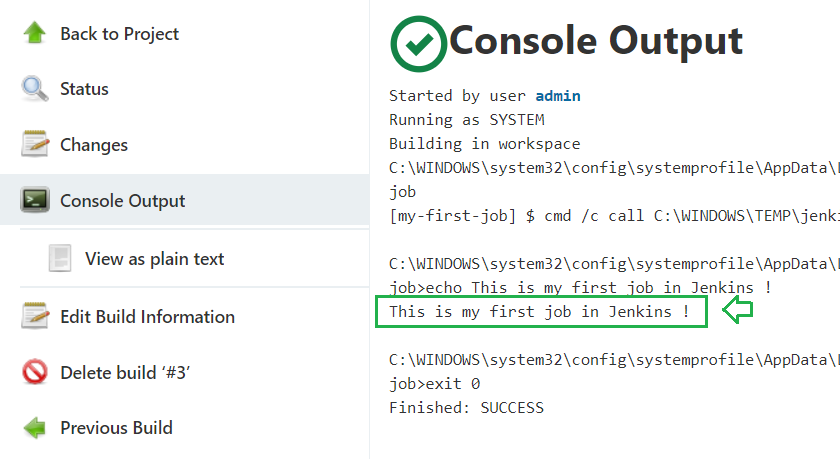#
Create a Simple Job in Jenkins
This tutorial explains to you how to create a simple job using Jenkins. This tutorial has an example as well.
If you want to create your first job using Jenkins, when you login into Jenkins you will see something like this:
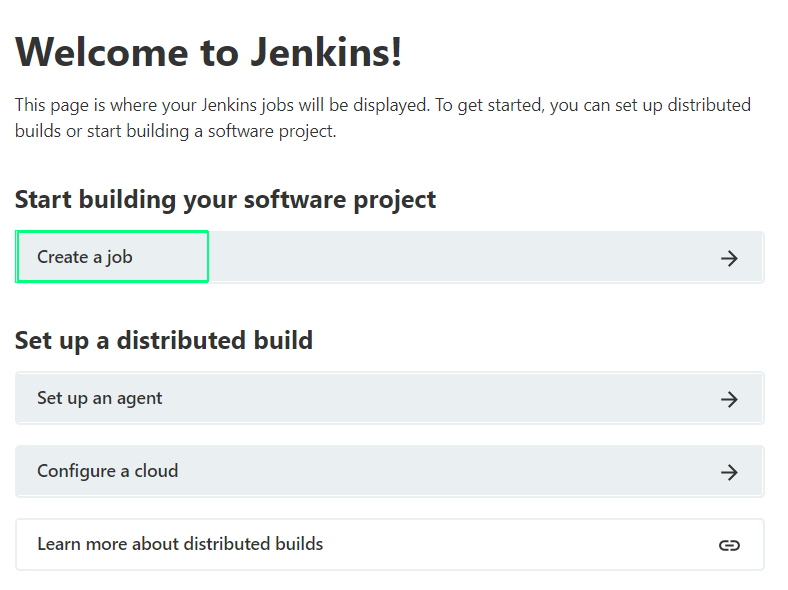
Click on "Create a job" and you will see the following screen:
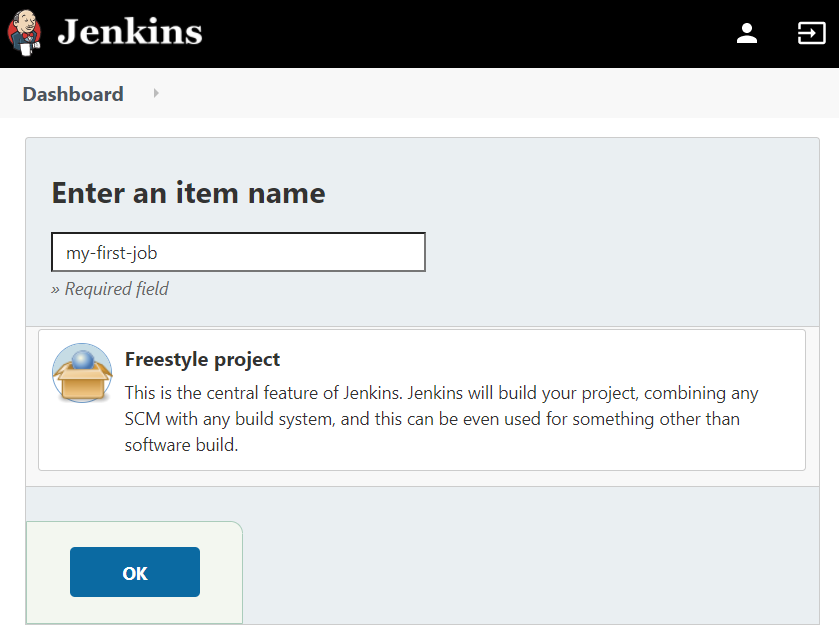
Enter your job name and click on "OK" button. You will see the following screen:
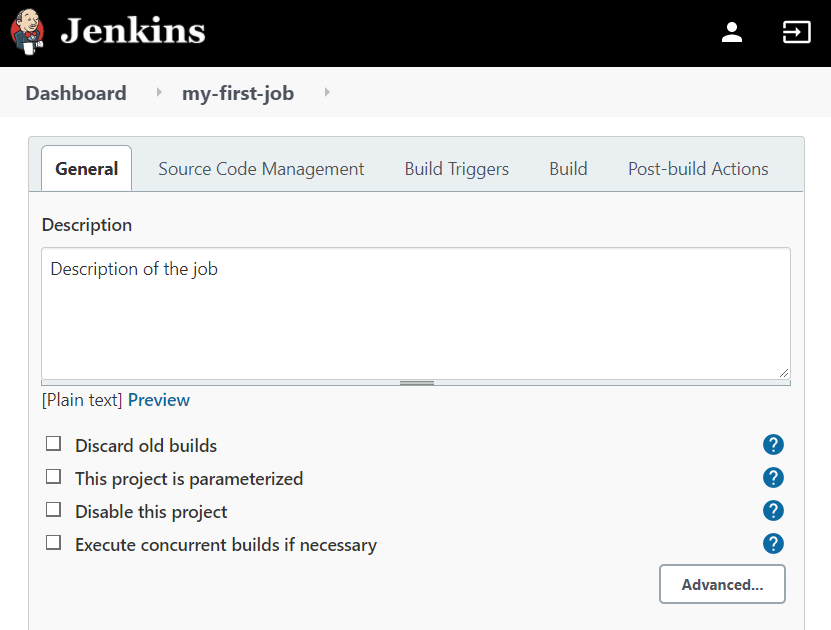
You can let the options as they are, or you can discard old builds.
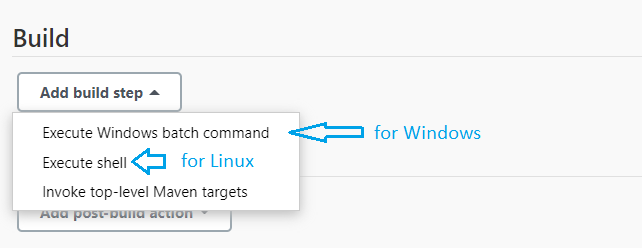
On the "Build" section, you can choose "Execute Windows batch command" if you are under Windows.
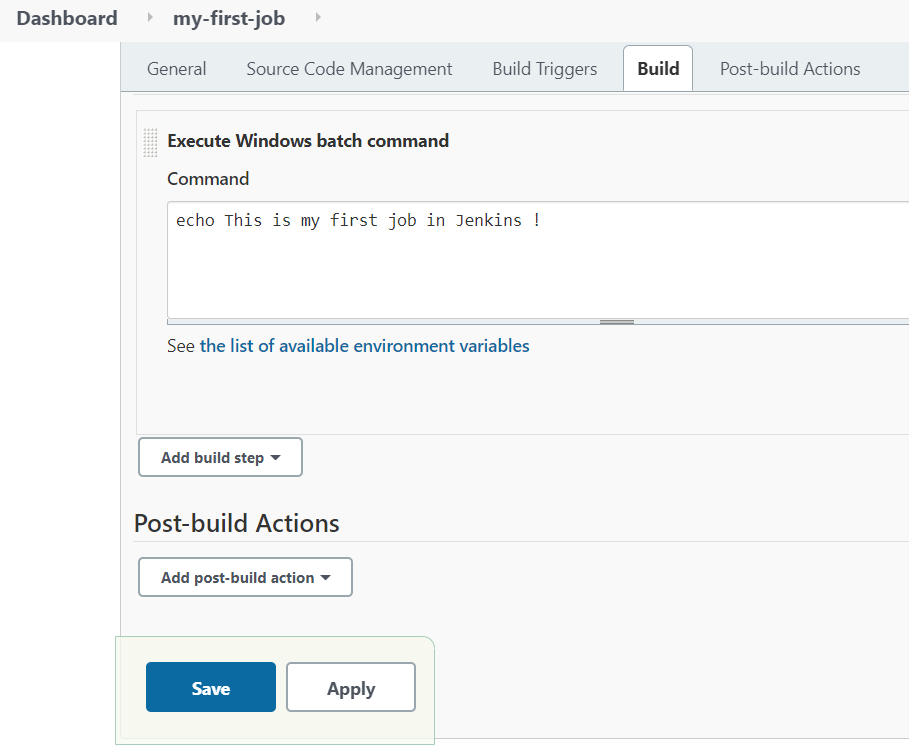
Enter the batch command you want to execute and press on "Save" button, and you will see the job page:
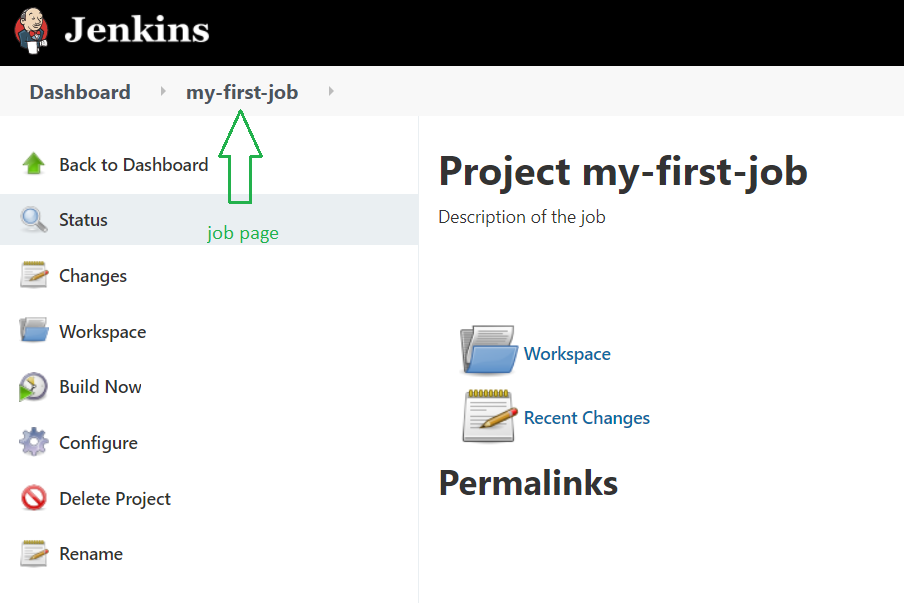
Click on "Dashboard" and you will see your job information. You can see that there are no much information
about the job as it is not run.
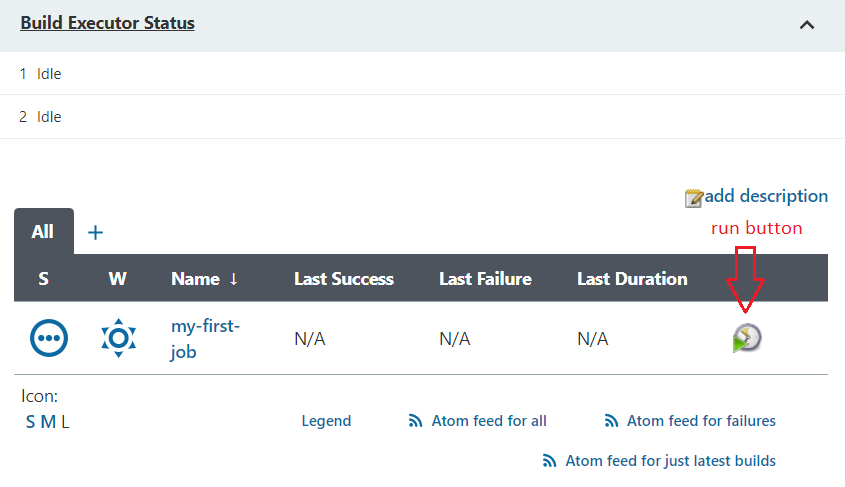
Click on the "Run" icon and after a page refresh you will see when the job is completed:
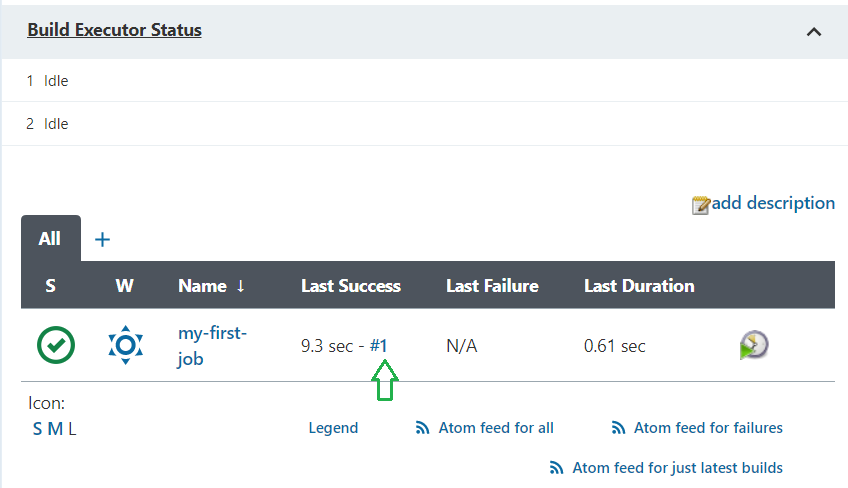
You can see more information about the job.
If you click on the "Console Output" you can see the result of the job (we have an output to the console).