#
MongoDB Installation on Windows
This tutorial explains to you how you can install MongoDB database on Windows. This tutorial has a step-by-step approach.
MongoDB is an open-source (written in C++) document-oriented database and leading NoSQL database.
MongoDB stores data in flexible, JSON-like documents, meaning fields can vary from document to document and data structure can be changed over time.
The document model maps to the objects in your application code, making data easy to work with.
Ad hoc queries, indexing, and real time aggregation provide powerful ways to access and analyze your data.
MongoDB is free and open-source, published under the GNU Affero General Public License.
MongoDB is a distributed database at its core, so high availability, horizontal scaling, and geographic distribution are built in and easy to use.
In order to install MongoDB, you have to download the MongoDB software from
here.
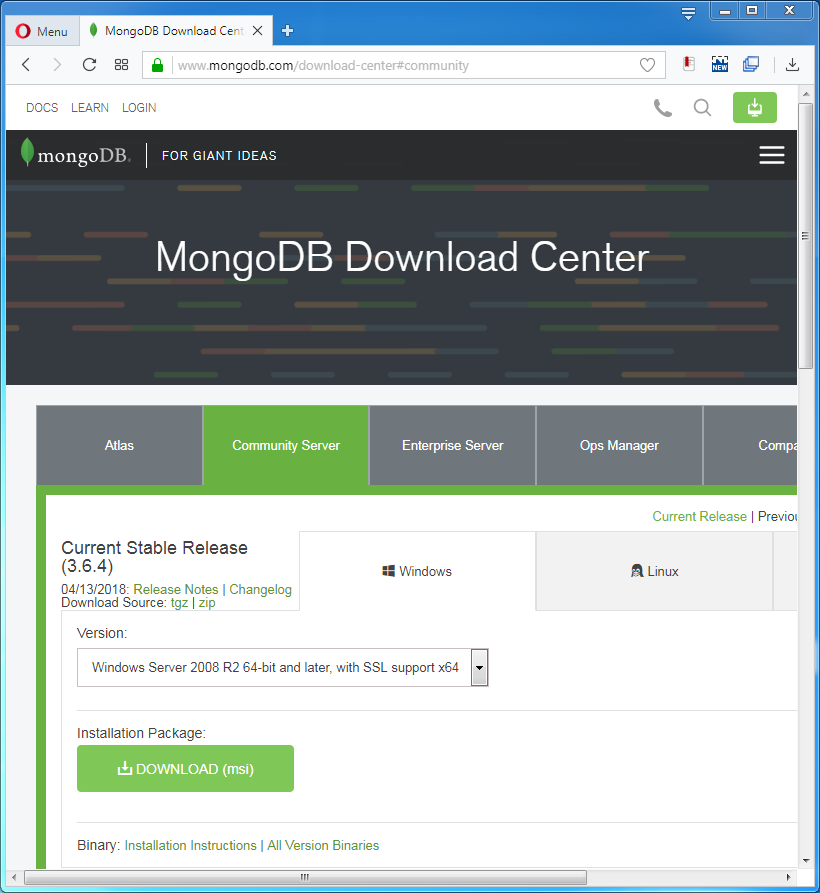
In my case I have downloaded the mongodb-win32-x86_64-2008plus-ssl-3.6.4-signed.msi file.
When I run it I will receive a Security Warning:
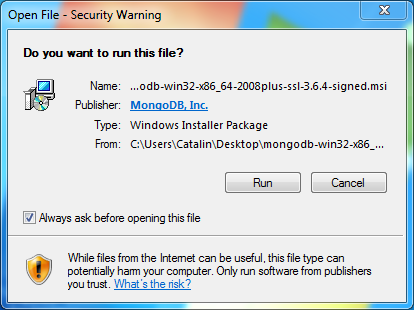
Click on "Run" button, and you will see the following screen during the installation :
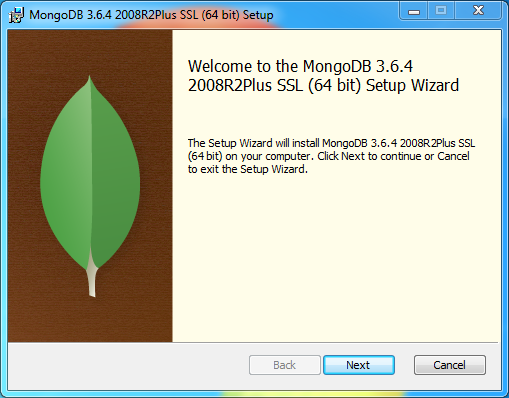
Click on "Next" and you will see the following window:

Accept the license terms and click on "Next" button. The following window will appear:
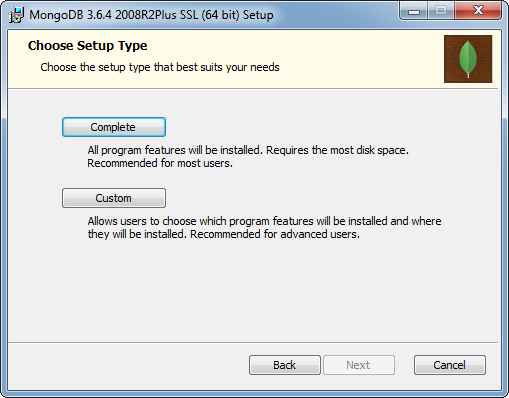
In my case I will choose the "Custom" installation and I will see the following window:
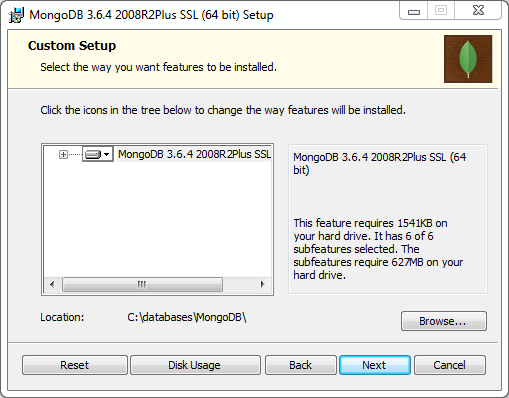
Click on "Next" and you will see the "Ready to install" window:
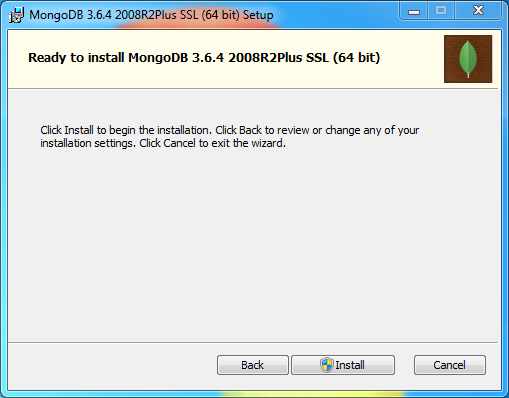
Click on "Install" and you will see the following window:
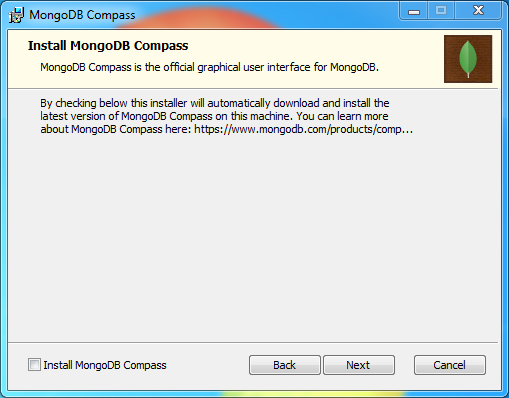
Choose not to install MongoDB Compass. Mongo DB Compass will be installed after.
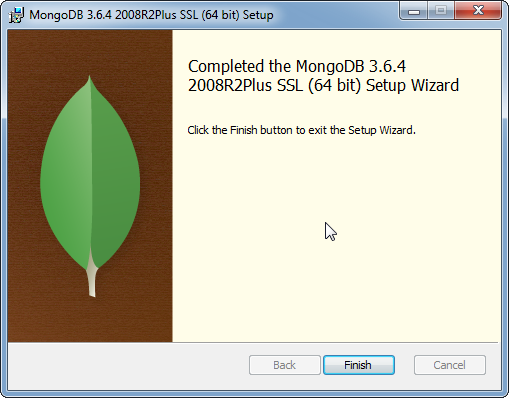
Click on "Finish" button and the installation will complete soon.

