#
Enterprise DB PostgreSQL Installation on Windows
This tutorial explains to you how to install the Enterprise PostgreSQL database on Windows. PostgreSQL installation on Windows is easy. This tutorial contains a step-by-step approach for PostgreSQL 9.6 on Windows.
When you install the PostgreSQL on Windows, the first thing to do is to download the Installer from here. In my case this file is postgresql-9.6.1-1-windows.exe.
Double click on this file and the installation will start:
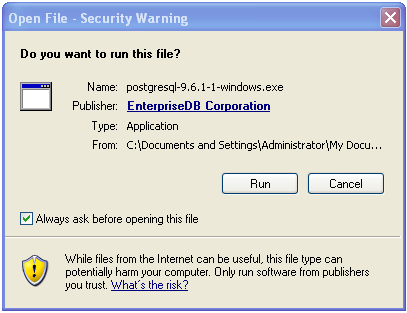
Click on "Run".
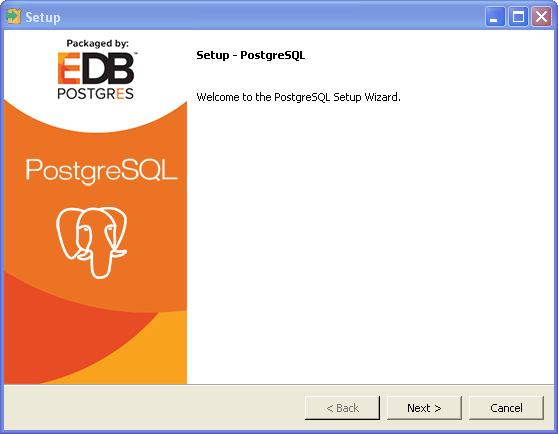
Click on "Next".
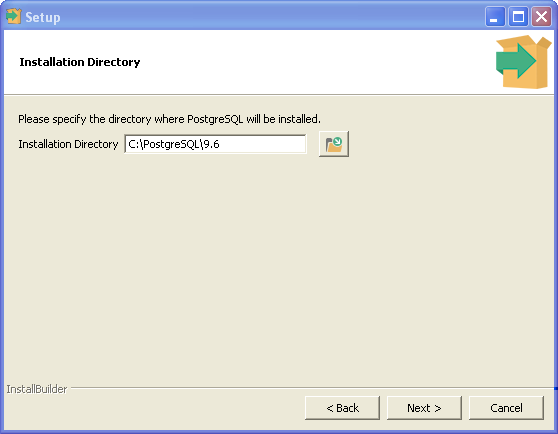
Specify the directory where PostgreSQL will be installed and click on "Next".
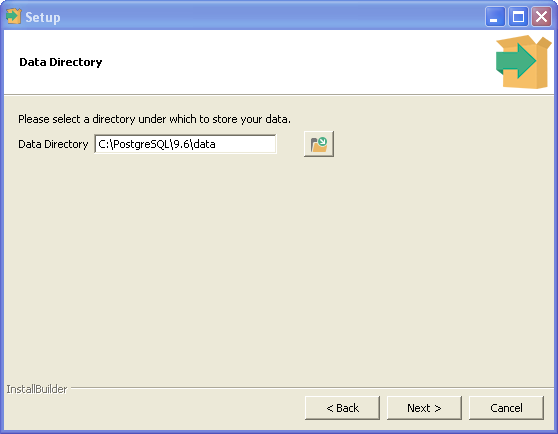
Specify the directory where PostgreSQL data will be stored and click on "Next".
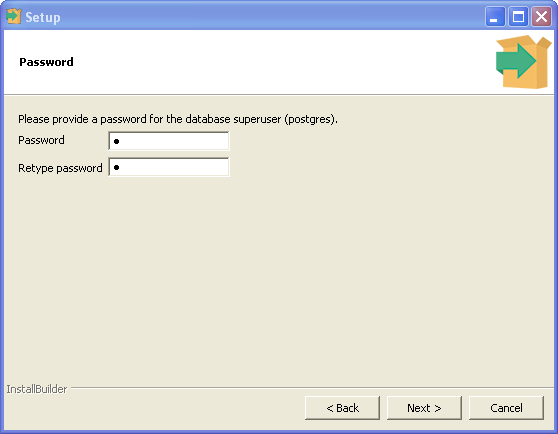
Enter the password for the database superuser (postgres) and click on "Next".
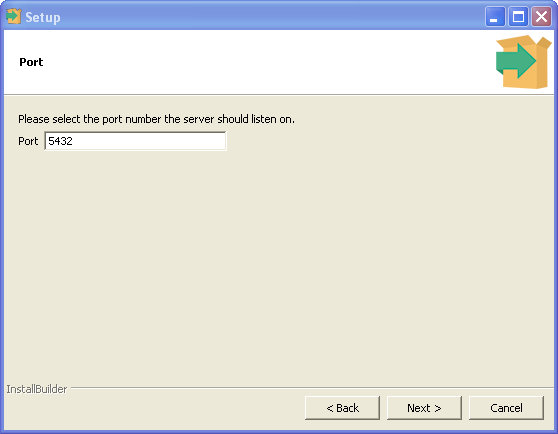
Enter the port number for the database listener and click on "Next".
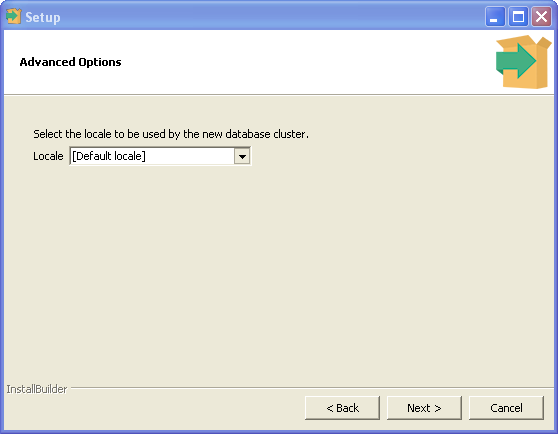
Choose your "locale" and click on "Next".
Info
Locale support refers to an application respecting cultural preferences regarding alphabets, sorting,
number formatting, etc. PostgreSQL uses the standard ISO C and POSIX locale facilities provided
by the server operating system. For additional information refer to the documentation of your system.
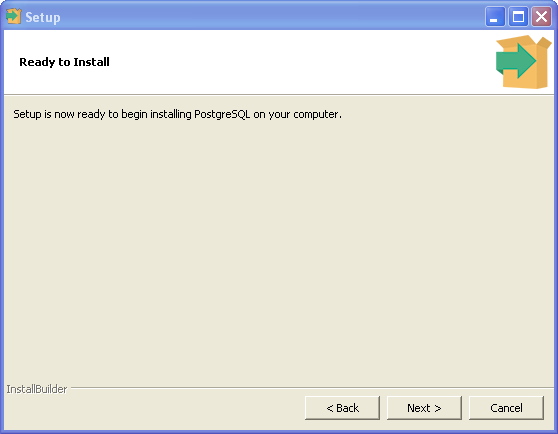
This is a message to inform you that the system is ready to begin installing PostgreSQL on your computer.
Click on "Next".
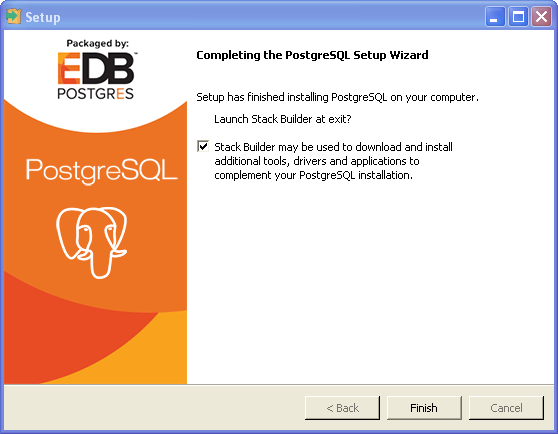
At this point click on "Finish". Your PostgreSQL Installation on Windows is ready to go. As you can see this is the EDB PostgreSQL version.

