#
Create SQL Server Table
This tutorial explains to you how to create a SQL Server table. This article has a step-by-step approach.
Here are the steps for creating a Table into a SQL Server Database using the SQL Server Management Studio.
First connect to the Microsoft SQL Server Management Studio.
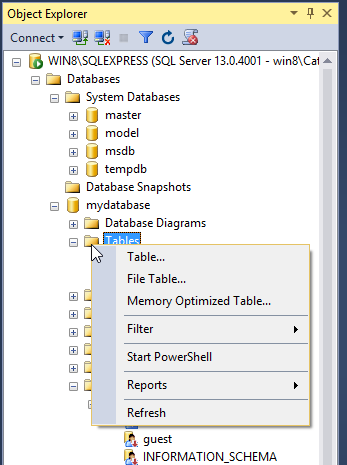
Right click on "Tables" choose "Table ...". You will see the following page:
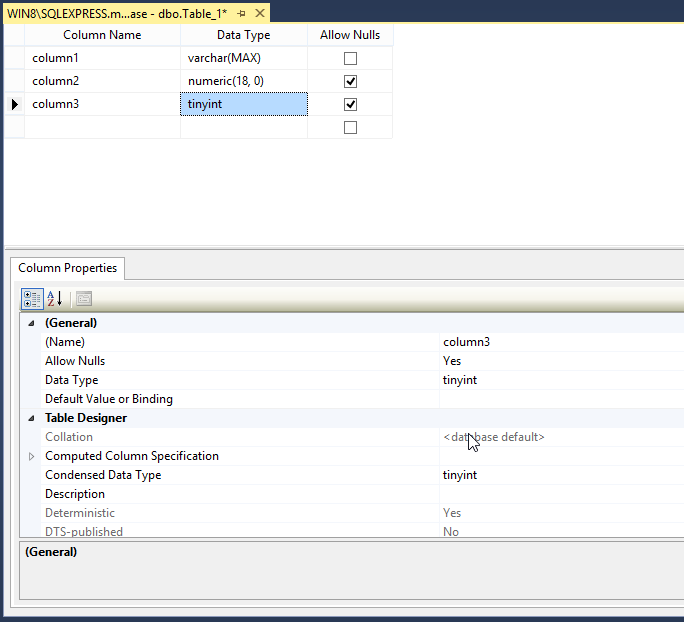
Add the columns you want and at the end do a "right click" on the tab name, and you will see something like this:
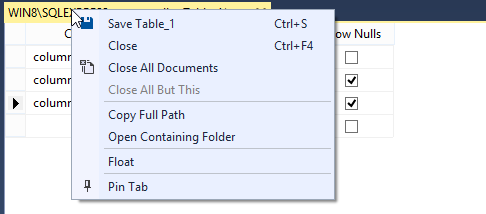
Click on "Save Table_1" and you will see the following:
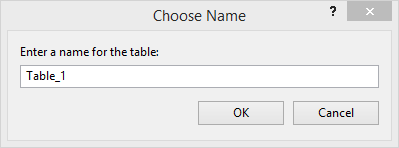
You can change the table name and click on "OK". You will see the new table created in the database:
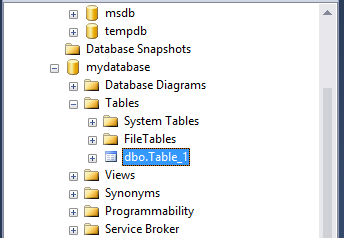
Do a "right click" on the table and choose "Properties" and you will see:
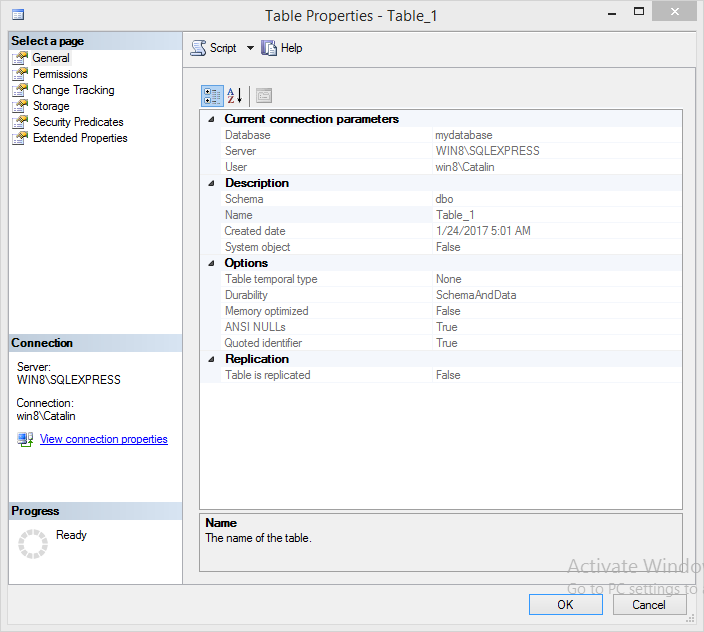
Here you can change table properties, including the permissions. When all is ok, click on "OK".
Here is the T-SQL code for creating this table:
USE [mydatabase]
GO
SET ANSI_NULLS ON
GO
SET QUOTED_IDENTIFIER ON
GO
CREATE TABLE [dbo].[Table_1](
[column1] [varchar](max) NOT NULL,
[column2] [numeric](18, 0) NULL,
[column3] [tinyint] NULL
) ON [PRIMARY] TEXTIMAGE_ON [PRIMARY]
GO
