#
Microsoft SQL Server 2016 Installation
This tutorial explains to you how to install Microsoft SQL Server 2016 (on Windows).
In order to install SQL Server on Windows you have to download the product. First you have to click on the "Download now" for the "SQL Server 2016 SP1" version in order to download the SQL Server 2016 SP1.exe file. At this point you must have access to the Internet in order to download the product or to install the SQL Server online.
Double click (run) the SQL Server 2016 SP1.exe file, and you will receive a security message.
Click on "Yes" and you will see the following screens:
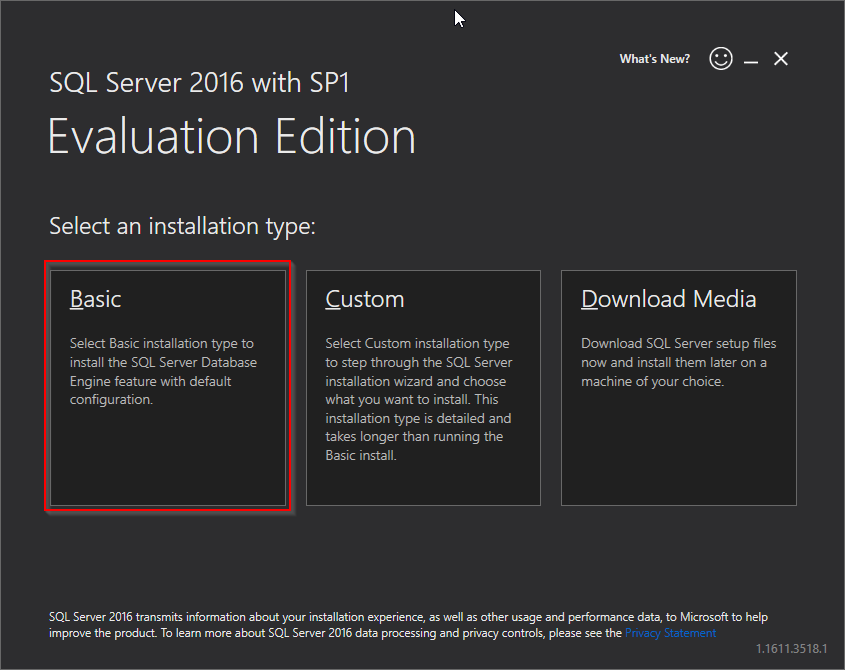
From here, click on "Basic" and you will see the following screen :
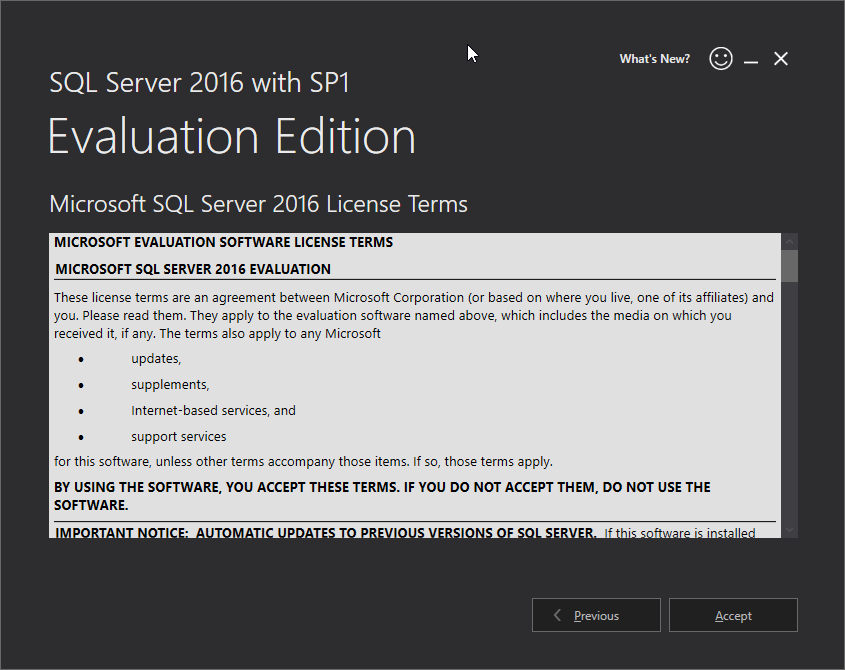
Click on "Accept" and you will see the following screen:
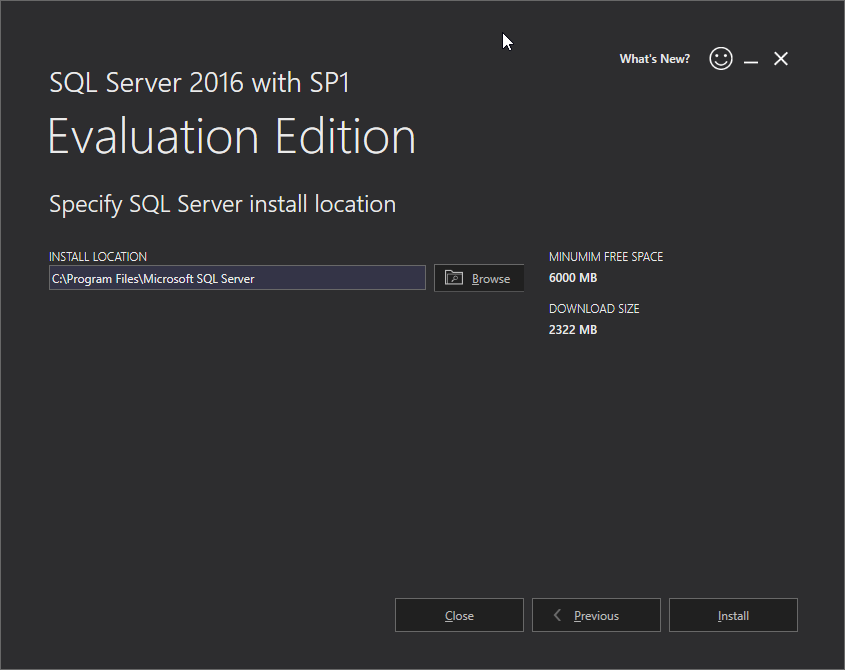
Choose a location for the Microsoft SQL Server 2016 installation and click on "Install".
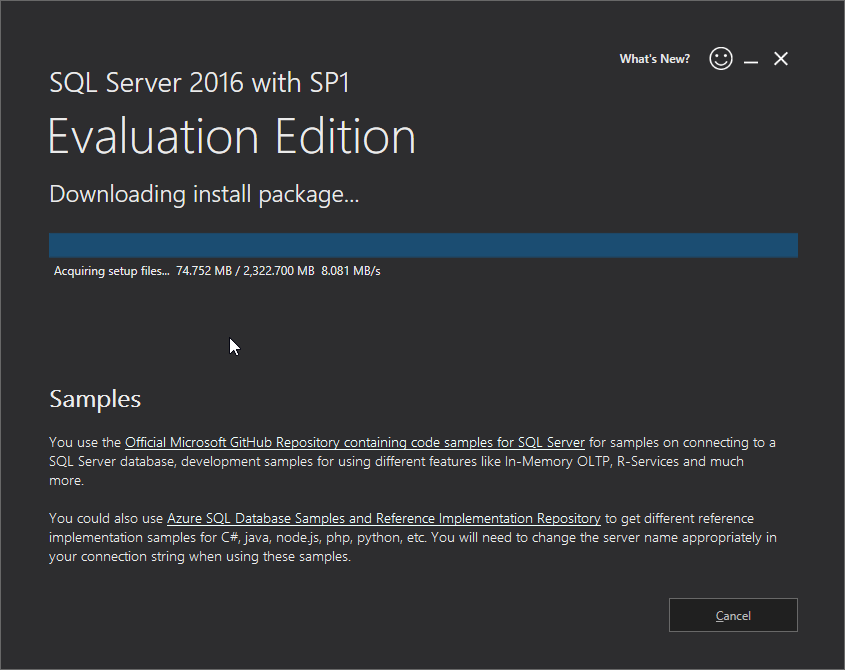
You will see how the Microsoft SQL Server 2016 is downloading and installing. Any time you can click on
"Cancel" to stop the installation.
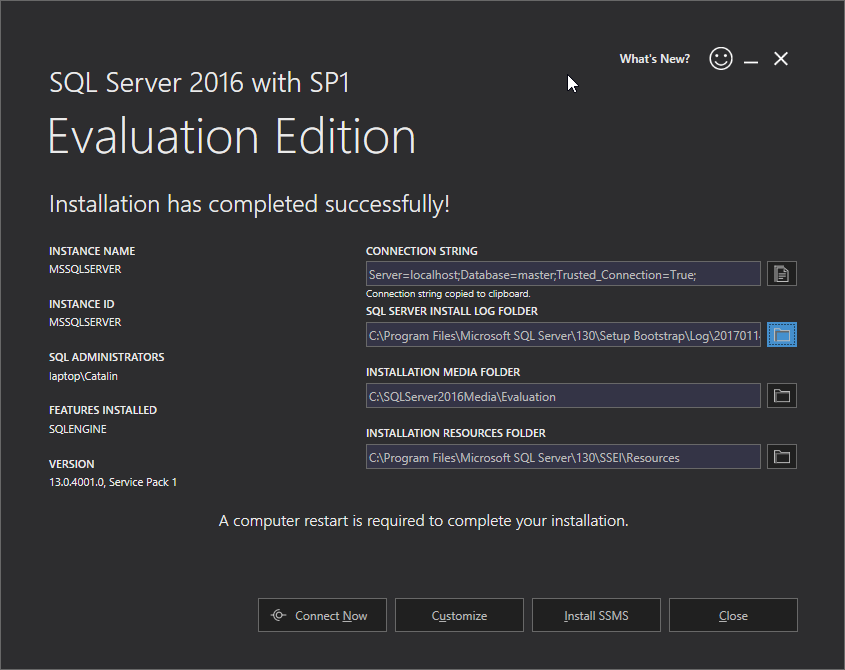
At this moment the installation is done, and you can see the installation information.
If you click on "Connect Now" you can see the following screen:
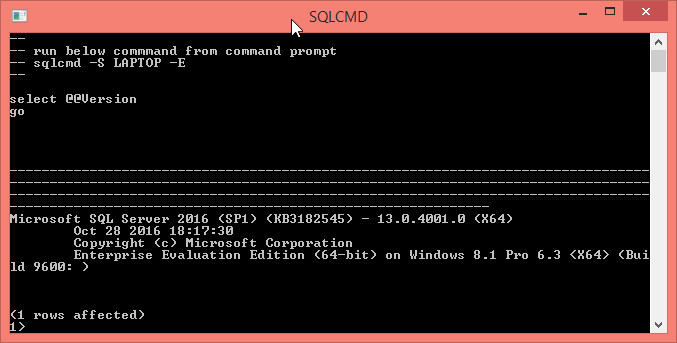
Here you can type different SQL Server commands from command prompt.
You can click on "Install SSMS" and you will be directed to a web page from where you can click on "Download SQL Server Management Studio (16.5.1)" link in order to download and install the SQL Server Management Studio.

