#
SQL Server Management Studio Installation
This article shows you how to Install SQL Server Management Studio. This article will have a step-by-step approach. For this installation you need an Internet connection.
For installing the Microsoft SQL Server Management Studio, first, you have to download the software installer from here where you can click on "Download SQL Server Management Studio (16.5.1)" link in order to download and install the SQL Server Management Studio. "SSMS-Setup-ENU.exe" file will be downloaded. Double click it or run it and you will see a Security Warning. Click on "Run" (this will be seen later as well).
After that you will see the following pages:
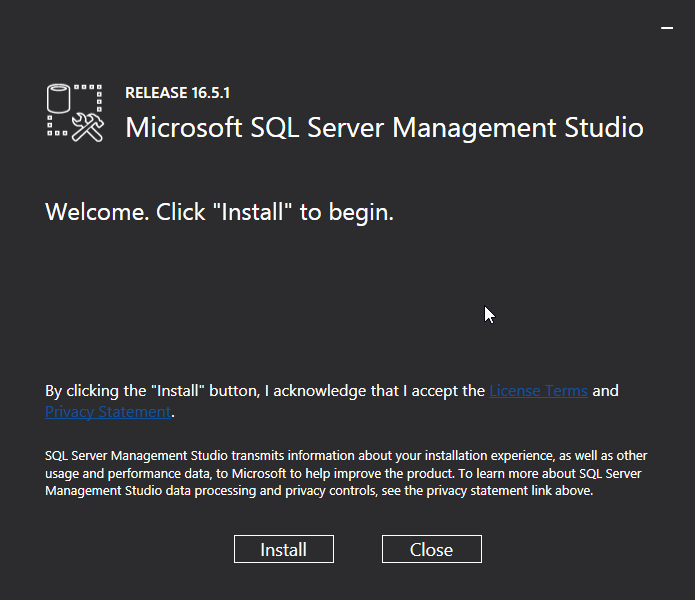
Click on "Install" in order to start the installation of the Microsoft SQL Server Management Studio.
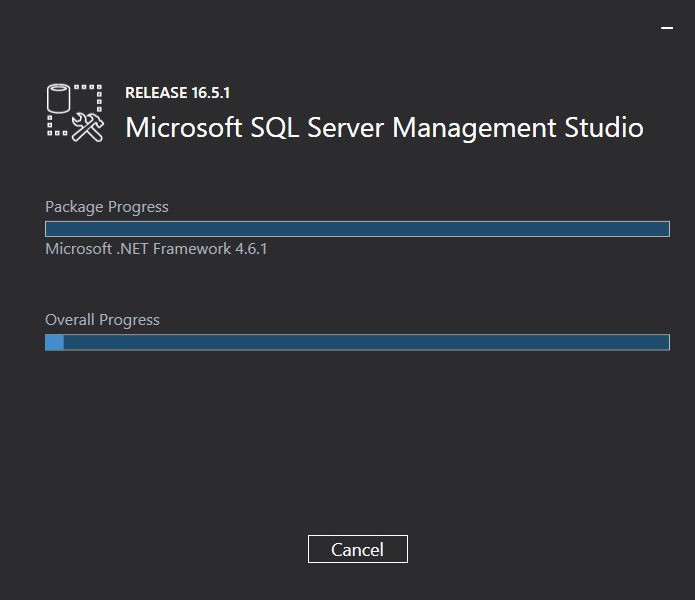
Wait for installing/ downloading the Microsoft SQL Server Management Studio or "Cancel" the installation.

Now the Microsoft SQL Server Management Studio is installed and ready to go. Click on "Close" and use the Microsoft SQL Server Management Studio.
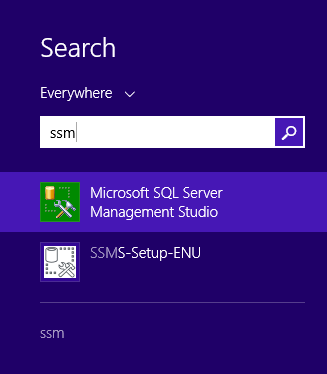
If you are using Windows 8, you can find the Microsoft SQL Server Management Studio and start it.
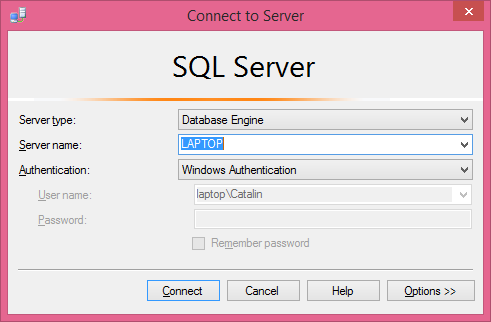
You have to connect to the Microsoft SQL Server with Microsoft SQL Server Management Studio and use it.
Here is the Microsoft SQL Server Management Studio running:
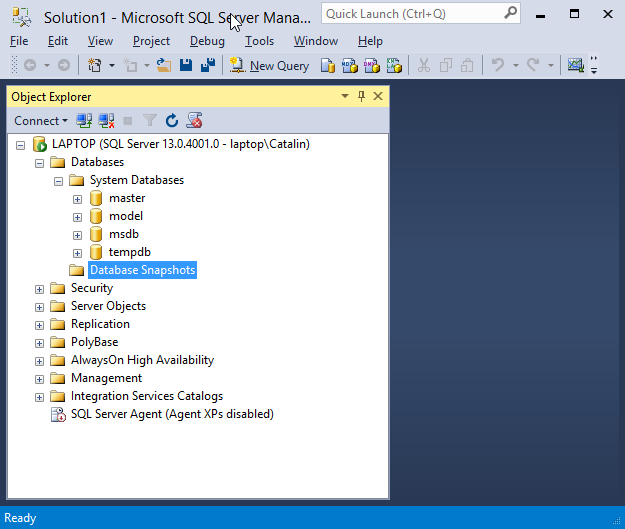
Now you are ready to go !

