#
Install SQLServer JDBC driver on WildFly Server
This tutorial explains to you how to install a JDBC SQLServer database driver on WildFly.
Before creating a Datasourse on WildFly for a Microsoft SQLServer database, you have to install the JDBC driver for that SQLServer database version. For this you have to go to the Microsoft site and download the appropriate SQLServer JDBC driver. From here I will click on "Download JDBC Driver". Here I will see something like this :
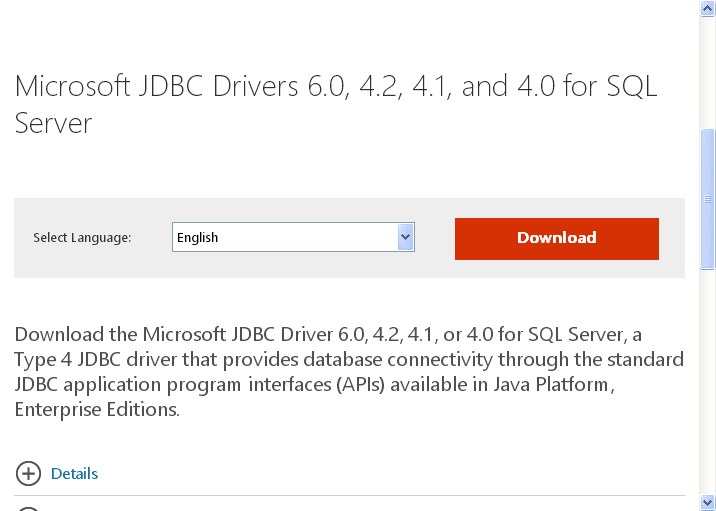
Click on "Download" and choose what driver you want to install. In my case it was
"enu\sqljdbc_6.0.7728.100_enu.tar.gz**", but you can use the executable file (under Windows as well).
Unzip it, and you will get something like this:**
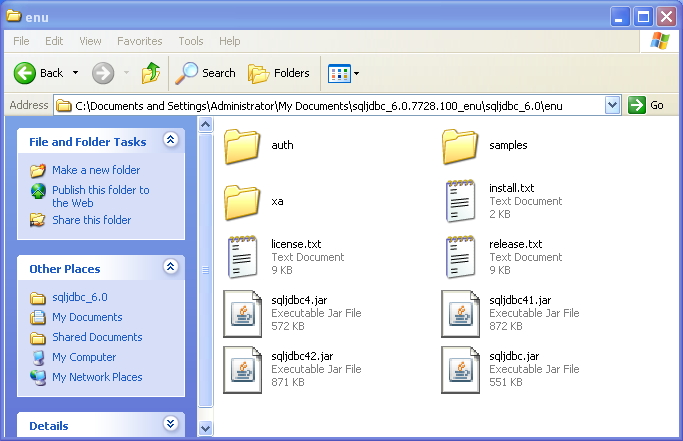
Read the "release.txt" to understand which jar file to use. I will use sqljdbc42.jar.
I will put sqljdbc42.jar file somewhere, in C:\drivers_for_wildfly for instance.
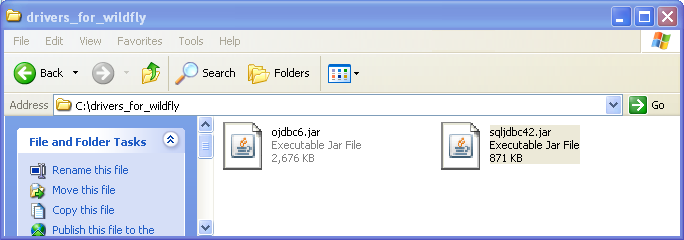
From a Windows machine I will access the WildFly Server using the Administration Console, in my case
I used http://192.168.181.131:9991/console link. I will see :
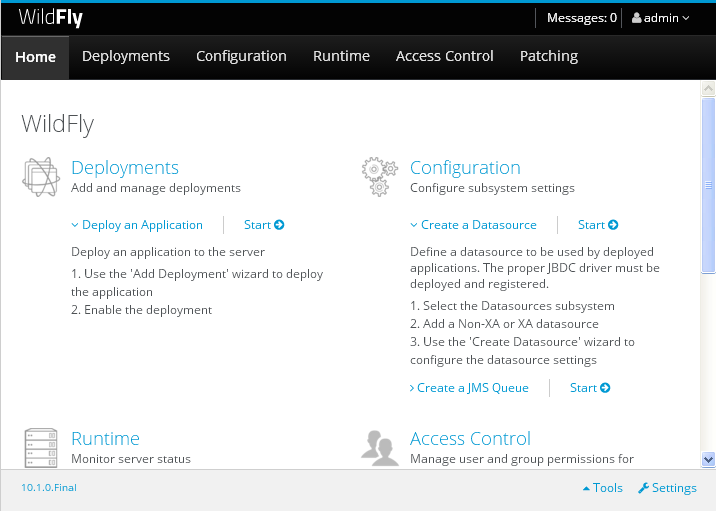
Click on "Deployments".
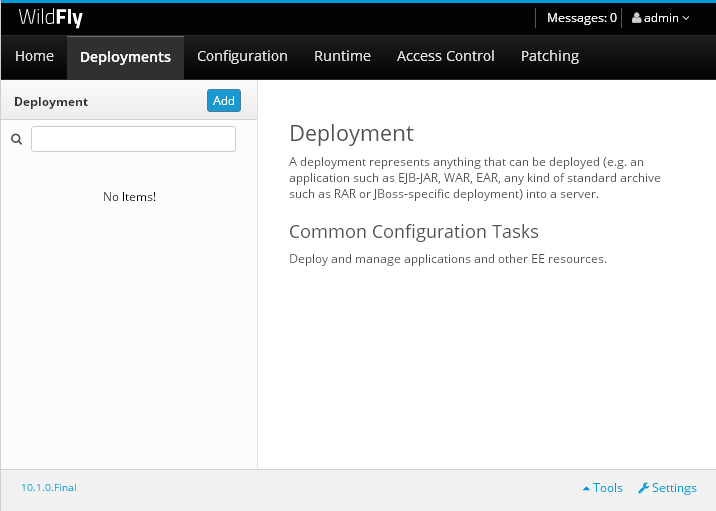
Click on "Add".
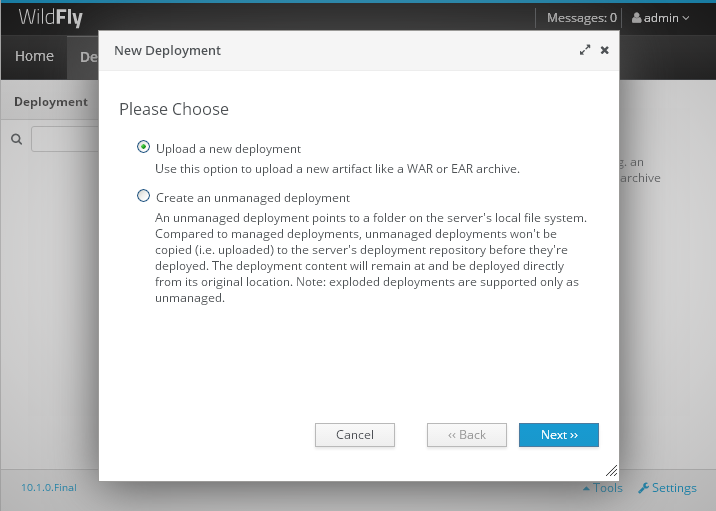
Choose "Upload a new deployment" and click on "Next".
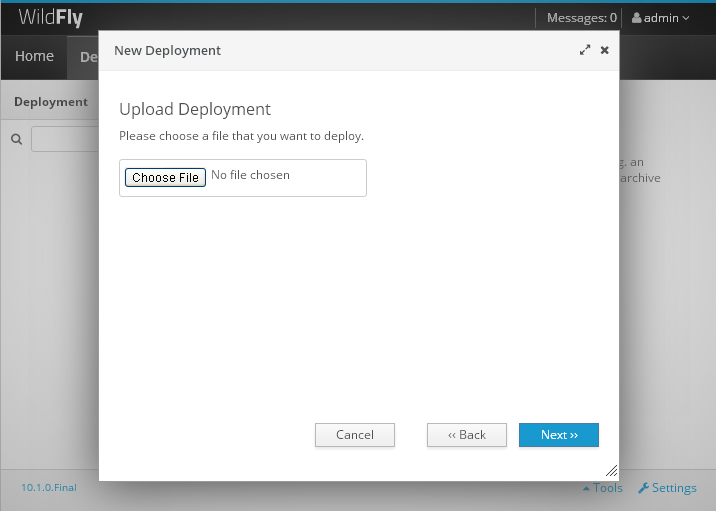
Click on "Choose a File" and you will choose C:\drivers_for_wildfly\sqljdbc42.jar
file (this location is the location of the sqljdbc driver).
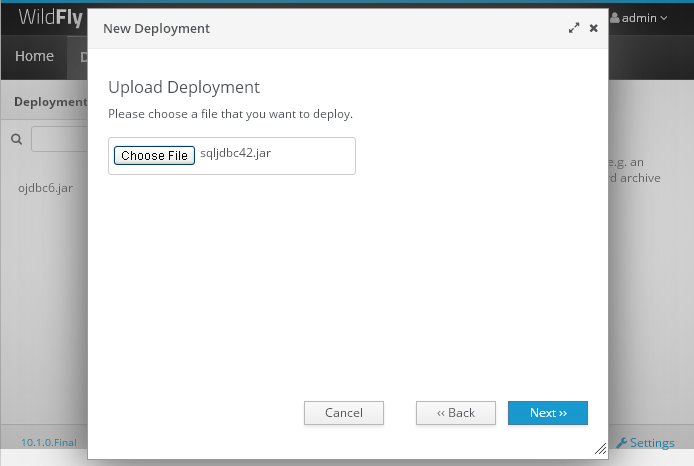
Click on "Next".
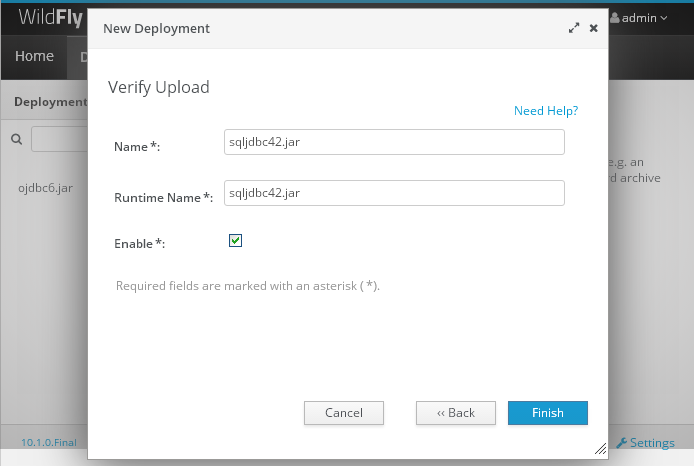
Click on "Finish". And you will see something like this:
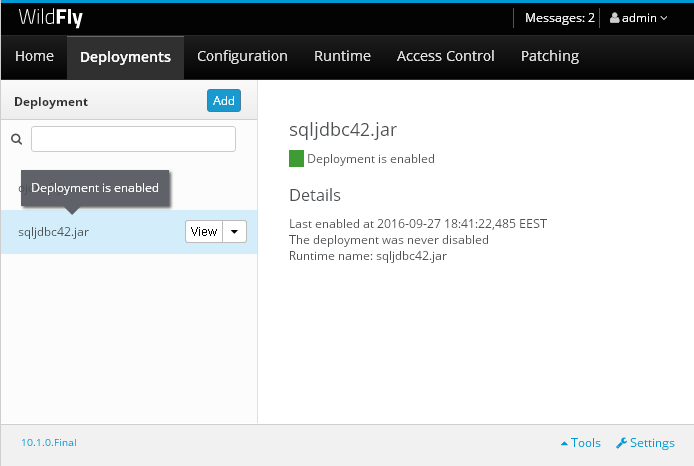
At this moment the JDBC Driver for SQLServer (sqljdbc42.jar) on WildFly is installed.

